-
Introduction to Adobe After Effects 7
-
Introduction to Course 02 minLecture1.1
-
Opening a Project 01 minLecture1.2
-
After Effects Interface and Panels 08 minLecture1.3
-
Importing Files 02 minLecture1.4
-
Creating a Composition 09 minLecture1.5
-
After Effects Tools and their Functions 37 minLecture1.6
-
Transform Properties 21 minLecture1.7
-
-
Animation - From Start to Finish 4
-
Keyframe Animation – The Pawn 43 minLecture2.1
-
Animating with Null Objects 20 minLecture2.2
-
Animating with Precomposition 14 minLecture2.3
-
Easy Ease and Graph Editors 11 minLecture2.4
-
-
Masking and Mask Animation 2
-
Introduction to Masking – The Knight 16 minLecture3.1
-
Mask Animation 31 minLecture3.2
-
-
Using Effects and Presets 2
-
Adding and Altering Effects and their Properties 11 minLecture4.1
-
Rotoscoping – The Bishop 17 minLecture4.2
-
-
Tracking - Introduction to Visual Effects 4
-
Motion Tracking – The Queen 31 minLecture5.1
-
Camera/3D Tracking 28 minLecture5.2
-
4-Point Tracking 19 minLecture5.3
-
Tracking in Mocha AE – The King 41 minLecture5.4
-
-
After Effects Blending Modes 1
-
Introduction to Blending Modes 05 minLecture6.1
-
-
Rendering and Exporting 1
-
Rendering and Exporting 17 minLecture7.1
-
-
Conclusion - What Next? 1
-
Conclusion – What Next? 02 minLecture8.1
-
This content is protected, please login and enroll course to view this content!
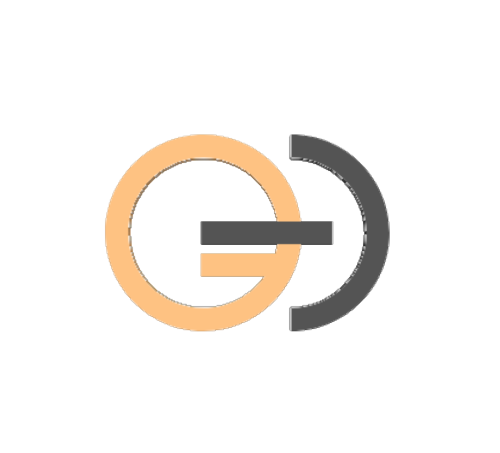
3 Comments
Sir, since we’re attributing all other objects to the null object, can we just simply add the motion blur to the null object rather than adding it to the other objects one by one?
And is there how we can increase and decrease the effect of the motion blur?
Hello sir.
Really glad you are following the course.
So there are a couple of ways to add motion blur but adding it to the null object will not work.
You actually need to add it to the layers one by one.
Based on the method I taught you, there is actually another way to do this but it will slow down your work a mile cause it’s not the most friendly effect for systems.
You can animate all the layers you need, precompose them and say call it ‘COMP 1’
then in your comp 1, add an adjustment layer at the top of all the layers animated then add an effect called ‘cc force motion blur’ to your adjustment layer.
This is going to add motion blur to the layers underneath it.
In this case, you can now easily increase or decrease the amount of motion blur you need.
You can guess, the reason we need to precompose before applying the effect is because if we just put it on our main comp, it’s going to add blur to any other animation underneath.
But for the motion blur switch in your timeline panel, the only way you can reduce or increase the amount of blur is by tweaking it from your COMPOSITION SETTINGS.
You have different options; basic, advanced and 3D renderer.
Select ‘advanced’ and you’ll see an option with shutter angle.
The higher your value, the more your motion blur, and vice versa.
The only problem with this is that it affects your whole composition.
So now, we gotta look and choose which works for us.
I hope it’s clear enough.
Please if you need clarity on any other thing, you can reach out to me at davidologunde@gmail.com
Thank you very much for the detail explanation sir, I really appreciate.