-
Introduction to Graphic Design 1
-
What to Expect 02 minLecture1.1
-
-
Getting Started with Adobe Photoshop 6
-
How to download and install Adobe Photoshop 03 minLecture2.1
-
Interface of Photoshop 10 minLecture2.2
-
Basic Tools in Photoshop 13 minLecture2.3
-
Creating Selections 13 minLecture2.4
-
Working with Selections 10 minLecture2.5
-
Mastering the Move Tool 12 minLecture2.6
-
-
Practice Area - Logos 5
-
Understanding Logos 03 minLecture3.1
-
Creating a simple LOGO in Photoshop 06 minLecture3.2
-
Creating a Logo with Initials 08 minLecture3.3
-
Creating a Full Text Logo 04 minLecture3.4
-
Creating a Logo with Icon and Texts 11 minLecture3.5
-
-
Practice Area - Designs 5
-
Designing a Citation 20 minLecture4.1
-
Designing a Business Flyer 17 minLecture4.2
-
Designing a Party Flyer 32 minLecture4.3
-
Designing a Social Media Ad 16 minLecture4.4
-
Creating a Birthday Design 20 minLecture4.5
-
-
Video Editing 5
-
Layout of the Timeline Panel 10 minLecture5.1
-
Motions Graphics with Photoshop 11 minLecture5.2
-
Editing videos in Photoshop 10 minLecture5.3
-
Creating a Video SlideShow 08 minLecture5.4
-
Creating a Moving loading bar 10 minLecture5.5
-
This content is protected, please login and enroll course to view this content!
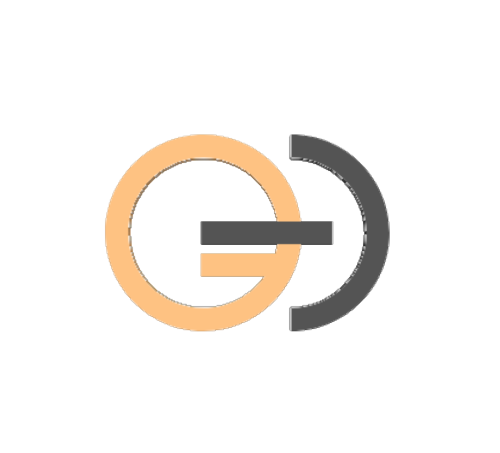
1 Comment
at the beginning where you created the rectangular selection then you chose the brush tool and the icon appeared as a big circle and painted larger areas. mine appeared as a tiny circle and doesn’t. cover large areas when painting