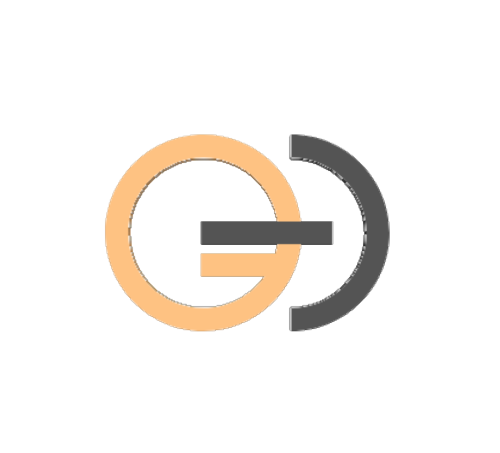-
Graphic Design Visual Elements 7
-
1 Line | Graphic Design Visual Elements 03 minLecture1.1
-
02 Color | Graphic Design Visual Elements 04 minLecture1.2
-
03 Shape | Graphic Design Visual Elements 04 minLecture1.3
-
04 Texture | Graphic Design Visual Elements 04 minLecture1.4
-
05 Space | Graphic Design Visual Elements 04 minLecture1.5
-
06 Form | Graphic Design Visual Elements 01 minLecture1.6
-
07 Typography | Graphic Design Visual Elements 08 minLecture1.7
-
-
Principles of Graphic Design 9
-
Principle of graphic Design – Hierarchy 08 04 minLecture2.1
-
Principle of Graphic Design – Balance 09 03 minLecture2.2
-
Principle of Graphic Design – Contrast 10 05 minLecture2.3
-
Principle of Graphic Design – Alignment 11 03 minLecture2.4
-
Principle of Graphic Design – Proximity 12 03 minLecture2.5
-
Principle of Graphic Design – Repetition 13 03 minLecture2.6
-
Principle of Graphic Design – Simplicity 14 03 minLecture2.7
-
Principle of Graphic Design – Function 15 05 minLecture2.8
-
Quiz 1 3 questionsQuiz2.1
-
-
Photoshop Essentials 10
-
16 Common File Types 03 minLecture3.1
-
17 Welcome Screen 02 minLecture3.2
-
18 How to Create New Document 06 minLecture3.3
-
19 Edit Toolbar 04 minLecture3.4
-
20 Photoshop Panels 03 minLecture3.5
-
21 How to Customize Photoshop Interface 05 minLecture3.6
-
22 Preference Dialog Box 05 minLecture3.7
-
23 Artboard 03 minLecture3.8
-
24 Bitmap Versus Vector Graphics 03 minLecture3.9
-
25 Version Check 01 minLecture3.10
-
-
Photoshop Toolbar 20
-
26 Move Tool 05 minLecture4.1
-
27 Artboard Tool 05 minLecture4.2
-
28 Marquee Tool 09 minLecture4.3
-
29 Lasso Tool 05 minLecture4.4
-
30 Selection Tools 14 minLecture4.5
-
31 Crop Tool 04 minLecture4.6
-
32 Eyedropper Tool 04 minLecture4.7
-
33 Color Sampler Tool 04 minLecture4.8
-
34 Spot Healing Brush Tool 06 minLecture4.9
-
35 Healing Brush Tool 05 minLecture4.10
-
36 Patch Tool 05 minLecture4.11
-
37 Brush Tool 07 minLecture4.12
-
38 Mixer Brush Tool 06 minLecture4.13
-
39 Clone Stamp Tool 06 minLecture4.14
-
40 Eraser Tool 05 minLecture4.15
-
41 Gradient Tool 06 minLecture4.16
-
42 Paint Bucket 02 minLecture4.17
-
43 Shape Tool 06 minLecture4.18
-
44 Pen Tool 05 minLecture4.19
-
45 Text Tool 04 minLecture4.20
-
-
Blend Mode 6
-
46 Normal Blend mode Group 02 minLecture5.1
-
47 Darken Blend mode Group 04 minLecture5.2
-
48 Lighten Blend mode Group 03 minLecture5.3
-
49 Contrast Blend mode Group 04 minLecture5.4
-
50 Inversion Blend mode Group 04 minLecture5.5
-
51 Component Blend mode Group 30 minLecture5.6
-
-
Blur Effect 7
The Blur Tool is used to paint a blur effect. Each stroke made using the Blur Tool will lower the contrast between affected pixels, making them appear blurred.
-
52 Gaussian Blur Effect 04 minLecture6.1
-
53 Iris Blur Effect 02 minLecture6.2
-
54 Tilt Shift Blur 12 minLecture6.3
-
55 Iris and Field Blur 03 minLecture6.4
-
56 Spin and Path Blur 14 minLecture6.5
-
Advanced Blur Effect (old video but is still relevant) 29 minLecture6.6
-
Quiz 4 5 questionsQuiz6.1
-
-
Adjustment Layer 16
An adjustment layer applies color and tonal adjustments to your image without permanently changing pixel values. Here you will learn how to manipulate your image or composition using Adjustment layer with ease
-
57 Solid Color Adjustment Layer 03 minLecture7.1
-
58 Brightness and Contrast Adjustment Layer 03 minLecture7.2
-
59 Levels Adjustment Layer 04 minLecture7.3
-
60 Curves Adjustment Layer 06 minLecture7.4
-
61 Exposure Adjustment Layer 07 minLecture7.5
-
62 Hue and Saturation Adjustment Layer 06 minLecture7.6
-
63 Introduction to Color grading a Photo 06 minLecture7.7
-
64 Gradient Map 02 minLecture7.8
-
65 How to apply the popular golden effect to any image 14 minLecture7.9
-
(old archive but relevant) Photoshop Adjustment Layers – An Overview 06 minLecture7.10
-
(old archive but relevant) Photoshop Adjustment Layer – How to whiten the eyes 06 minLecture7.11
-
(old archive but relevant) How to change the color of the eye 03 minLecture7.12
-
(old archive but relevant) Photoshop Adjustment Layer – How to copy another image color grading 11 minLecture7.13
-
(old archive but relevant) Photoshop Adjustment Layer – How to apply the popular golden effect to any image 16 minLecture7.14
-
(old archive but relevant) Photoshop Adjustment Layer – Understand what Pass Through Blend is all about 04 minLecture7.15
-
Quiz 3 5 questionsQuiz7.1
-
-
Retouching 4
-
66 How to Apply Dodge and Burn to a Photo 11 minLecture8.1
-
67 How Create Realistic Skin TextureLecture8.2
-
68 How to Color Grade a RAW file 03 minLecture8.3
-
69 Frequency Separation Technique 16 minLecture8.4
-
-
Stationery Designs 10
-
70 Grid Layout 04 minLecture9.1
-
71 How to download Royalty Free Photos for Your Design Project 03 minLecture9.2
-
72 Some of the most popular websites for downloading fonts 04 minLecture9.3
-
73 How to Install Fonts 02 minLecture9.4
-
74 Flyer for Ads 06 minLecture9.5
-
75 Event Flyer 14 minLecture9.6
-
76 YouTube and Facebook Banner 10 minLecture9.7
-
(Old Archive) Print Design – Event Flyer (Valentine Program) 50 minLecture9.8
-
(Old Archive) Print Design – Even Flyer (Financial Programme) 32 minLecture9.9
-
(Old Archive) Print Design – Event Flyer (Flyer Template) 40 minLecture9.10
-
-
Digital Painting 10
Digital painting is an emerging art form in which traditional painting techniques such as watercolor, oils, impasto, etc. are applied using digital tools by means of a computer, mouse, a graphics tablet and stylus, and software. This class require you to have a working PC or Mac and a Mouse NO TABLET OR STYLUS IS NEEDED
-
77 Digital Painting Part 1 15 minLecture10.1
-
78 Digital Painting Part 2 06 minLecture10.2
-
79 Digital Painting Part 3 17 minLecture10.3
-
80 Digital Painting Part 4 08 minLecture10.4
-
81 Digital Painting Part 5 30 minLecture10.5
-
82 Digital Painting Part 6 28 minLecture10.6
-
83 Digital Painting Part 7 28 minLecture10.7
-
84 Digital Painting Part 8 28 minLecture10.8
-
85 Digital Painting Part 9 13 minLecture10.9
-
Digital Painting Part 10 04 minLecture10.10
-
This content is protected, please login and enroll course to view this content!